Revitalize Your Ride:
In today’s fast-paced digital world, a sluggish laptop can feel like a major roadblock. Whether you’re a student, a professional, or a casual user, a slow PC can hamper productivity, stifle creativity, and simply be a source of frustration. But fear not! You don’t always need to invest in a brand new machine. With a few smart strategies and consistent maintenance, you can significantly boost your laptop’s speed and extend its lifespan, saving you money and hassle in the long run. This comprehensive guide will equip you with actionable tips, optimized for tech enthusiasts and everyday users alike, to keep your laptop running like new.
Why Does Your Laptop Slow Down Over Time?
Before diving into solutions, it’s helpful to understand the common culprits behind a lagging laptop:
- Software Bloat: Too many installed programs, especially those that launch at startup, consume valuable RAM and CPU cycles.
- Insufficient Storage: A full hard drive (SSD or HDD) can significantly impact performance, as the operating system needs space to function efficiently.
- Fragmented Data (HDDs): While less of an issue with SSDs, fragmented files on traditional hard drives can slow down data access.
- Outdated Drivers: Graphics, chipset, and other drivers play a crucial role in hardware communication. Outdated versions can lead to inefficiencies.
- Malware and Viruses: Malicious software can run in the background, consuming resources and compromising your system’s integrity.
- Overheating: Dust buildup in vents can hinder cooling, causing the CPU and GPU to throttle their performance to prevent damage.
- Aging Hardware: Over time, components naturally degrade, though proper maintenance can significantly delay this process.
- Too Many Browser Tabs & Extensions: Web browsers can be major resource hogs, especially with numerous tabs and extensions open simultaneously.
The Ultimate Speed-Up Checklist: Get Your Laptop Flying Again
Here’s a step-by-step guide to inject new life into your laptop:
1. Declutter Your Digital Workspace: Software & Files
- Uninstall Unnecessary Programs: Go to “Add or Remove Programs” (Windows) or “Applications” (macOS) and uninstall any software you no longer use. Pay particular attention to pre-installed bloatware that came with your laptop.
- Manage Startup Programs: Many applications are set to launch automatically when your laptop boots up. This can drastically increase startup time and consume resources.
- Windows: Open Task Manager (Ctrl+Shift+Esc), go to the “Startup” tab, and disable programs you don’t need running immediately.
- macOS: Go to System Settings > General > Login Items and disable unwanted applications.
- Clean Up Temporary Files: Your operating system and applications generate temporary files that can accumulate over time.
- Windows: Use Disk Cleanup (search for it in the Start menu). Select the drive, then check “Temporary files,” “Downloads,” and other items you wish to remove.
- macOS: Tools like CleanMyMac X (paid) can help, or manually clear caches from your browser and applications.
- Empty Your Recycle Bin/Trash: This seems obvious, but files in the Recycle Bin still occupy disk space.
- Delete Duplicate Files & Large Unused Files: Tools like Duplicate Cleaner (Windows) or Gemini 2 (macOS) can help identify and remove redundant files. Regularly review your “Downloads” folder and large video/image files you no longer need.
- Optimize Storage (SSDs vs. HDDs):
- SSDs: Windows automatically optimizes SSDs (TRIM command). Avoid defragmenting an SSD, as it can reduce its lifespan.
- HDDs: Regularly defragment your hard drive. Search for “Defragment and Optimize Drives” in Windows. macOS handles this automatically to a large extent.
2. Browser Optimization: Tame the Web Beast
- Close Unused Tabs: Each open tab consumes RAM. Close tabs you’re not actively using.
- Remove Unnecessary Extensions: Browser extensions can be resource-intensive and even compromise privacy. Review and remove any extensions you don’t frequently use.
- Clear Browser Cache and Cookies: Regularly clearing your browser’s cache and cookies can free up space and resolve loading issues.
- Consider a Lighter Browser: If you’re using a resource-heavy browser, consider alternatives like Microsoft Edge, Brave, or Opera, which can sometimes be more efficient.
3. Update & Protect: Software & Security
- Keep Your Operating System Updated: Software updates often include performance improvements, bug fixes, and crucial security patches.
- Windows: Go to Settings > Windows Update.
- macOS: Go to System Settings > General > Software Update.
- Update Drivers: Outdated drivers can cause performance bottlenecks.
- Windows: Use Device Manager to update specific drivers or visit your laptop manufacturer’s website (e.g., HP, Dell, Lenovo) for the latest drivers for your specific model.
- macOS: Driver updates are typically bundled with macOS updates.
- Use Reputable Antivirus Software: A good antivirus program (e.g., Windows Defender, Avast, Malwarebytes) can detect and remove malware that might be slowing down your system. Schedule regular full scans.
- Be Wary of Adware and Spyware: These can silently run in the background, consuming resources. Ad-blockers can help prevent some of these.
4. Hardware TLC: Physical Maintenance
- Clean Your Laptop’s Vents: Dust buildup is a notorious cause of overheating. Use compressed air to carefully blow dust out of the cooling vents and fans. Do this regularly, ideally every few months.
- Clean Your Screen and Keyboard: Use a microfiber cloth for the screen and compressed air for the keyboard. This won’t speed up your laptop, but it contributes to overall longevity and a pleasant user experience.
- Use a Cooling Pad: If your laptop consistently runs hot, especially during intensive tasks, a cooling pad can help dissipate heat and prevent thermal throttling.
- Check Battery Health: An aging battery can sometimes affect overall system stability, though less directly related to speed. Monitor its health and consider replacement if performance is severely degraded.
Long-Term Laptop Maintenance: The Key to Longevity
Beyond speed boosts, consistent maintenance is crucial for a long-lasting laptop:
- Regular Backups: Data loss is devastating. Regularly back up your important files to an external hard drive or cloud storage (e.g., Google Drive, OneDrive, Dropbox).
- Smart Charging Habits: For laptops with non-removable batteries, try to avoid constantly charging it to 100% and then immediately disconnecting. Modern batteries are designed for “smart charging,” which often involves keeping them between 20-80% for optimal lifespan. Consult your manufacturer’s recommendations.
- Handle with Care: Avoid dropping your laptop, spilling liquids on it, or exposing it to extreme temperatures. Use a protective sleeve or case when transporting it.
- Avoid Overloading USB Ports: While convenient, avoid connecting too many high-power USB devices simultaneously, especially if your laptop is already under heavy load.
- Consider Professional Cleaning/Repasting (Every 2-3 Years): For advanced users or if your laptop is several years old and still overheating after external cleaning, consider taking it to a professional to clean the internal fans and reapply thermal paste to the CPU/GPU. This can dramatically improve cooling performance.
- Upgrade Hardware (If Possible):
- RAM: Adding more RAM (e.g., upgrading from 8GB to 16GB) can significantly improve multitasking performance, especially if you often have many applications open.
- SSD: If your laptop still has a traditional hard drive (HDD), upgrading to a Solid State Drive (SSD) is arguably the single most impactful upgrade for speed. Boot times, application loading, and file transfers will become dramatically faster.
The Verdict: Proactive Care for Peak Performance
Your laptop is an investment, and like any investment, it thrives with proper care. By regularly implementing these tips – from decluttering your digital space and optimizing software to performing physical maintenance and considering strategic hardware upgrades – you can ensure your laptop PC remains a fast, reliable, and enjoyable tool for years to come. Don’t wait for your laptop to crawl to a halt; proactive maintenance is the ultimate secret to sustained peak performance and a significantly extended lifespan.